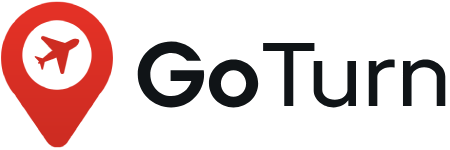Introduction
Get started with GeoTrip by following this guide, It will help you to get the most out of our Bootstrap Theme quickly with easy understanding.
Thank you for choosing the GeoTrip HTML Theme theme! Prior to commencing the theme installation process, we strongly advise you to carefully follow the instructions outlined in this comprehensive guide. We have included a wealth of essential information and furnished you with comprehensive guidelines and specifics that are essential for making the most of the GeoTrip HTML Theme. Should you encounter any inquiries or require assistance, we encourage you to get in touch with us via our Envato Profile or mail us on [Themezhub@gmail.com].
Directory structure
Once you have downloaded the package after theme extracting, you will see the following files & folder structure:
-
- GeoTrip
- All assets and template files, used in the theme
- documantion
- Theme's documentation files (for theme editing and setup).
- index.html
- Main documentation file. You are reading it at the moment.
- GeoTrip
- All html file and assets(css, js, img, and sass) available.
- assets
- All js, css and images folder used in GeoTrip theme.
-
- CSS
- All .CSS files used in GeoTrip Theme
- SCSS
- SCSS folder all sass file is here for customization.
-
- fonts
- all fonts files used in theme
- webfonts
- Here all fontawesome files available.
-
- img
- All images are used in .html files.
-
- js
- All JS files are used in .html files.
- index.html
- Main html file. Also you see all html files.
What to do after purchase?
1. Check theme inside out
After extracting .zip file, check every file and folder to know more about theme inside out. Confused with any file/folder usage? Check above directory structure to clear your doubts. We recommended reading the whole documentation for better understanding of theme. Yes, it will take up to 30 mins but it will be worth reading.
2. Branding
After installation, change your brand colors buy following Color scheme section instructions. Change your brand logo by following Logo settings section
3. Customization
Now you can start customizing your website as per your need.
How to Run SCSS File?
Please open the file Visual Studio Code Editor.
And following the video tutorial.
Here the Link: https://www.youtube.com/watch?v=0MWmv1Gvv5w